FUNDRAISING
Offline Funds
If you are looking for help in how to manage and submit your offline funds, check out the guides below.
How to...
How To Submit Cash and Cheques
Download our PDF with How To instructions for easily adding your donations to your fundraising page before sending in your donations.
Watch our video to guide you in the steps to complete and add your donations to your fundraising page before sending in your donations.
If you are joining us in person on Walk Day and are planning to bring cash and/or cheque donations that you’ve raised to submit to CF Canada, please note that pledge forms will need to be completed to capture donor information. This is an important privacy and security process.
By filling out the pledge form ahead of Walk Day, you can help speed up the process of submitting funds and increase accuracy. Be sure to include each donor’s first and last name, mailing address, phone number and email, and ensure the information is legible.
Thank you for your fundraising efforts and support.
Pledge Form
Use our pledge form when sending in cash or cheques to help us identify who these dollars should be allocated to. *
*This pledge form is designed for print; if there are any accessibility issues please contact walk@cysticfibrosis.ca.
Send Cheques
- Add the donation as an offline donation to your online fundraising page.
- Print a pledge form.
- Fill it in the pledge form with your information and your donor`s information.
- Mail the pledge form and cheque to:
1305-20 Eglinton Avenue West
Toronto, Ontario M4R 1K8
ATTN: WALK 2025 (add location of your walk)
Organized an Event?
If you have organized your own fundraising event such as a BBQ, bake sale or carwash we have a way for you to easily submit these funds to your Walk fundraising page.
1) Log into your ‘Participant Centre’ and on the left-hand black menu click on ‘Offline donations’.
2) Click the ‘Add offline donation’ button.
3) When a new offline donation form opens you will be able to tick the box ‘This is a lump sum funds submission’ which you can enter the name of the fundraising event. Note: a tax receipt will not be issued for lump sum donations.
4) Complete the rest of the offline donation form, including the "Additional Information" and click ‘Save’. Your offline donation status will be marked as pending until payment for the offline donation is made.
5) If you would like to pay for the donation right away, you can click the ‘Pay Now’ button and enter your payment information to complete the transaction. Your offline donation will be marked as paid.